Suche
Beiträge, die mit FollowPack getaggt sind
Mastodon Follow Pack FAQ 1.0
What are Follow Packs?
They are just packaged topical lists of up to 35 accounts you can follow from your Mastodon or other Fediverse account. You can follow the entire pack by importing a file. And the entire pack loads into a list, so it becomes a feed for that subject. You can also just browse for accounts you might want to follow individually.
So, they’re like Bluesky Starter Packs?
Yes, but not quite as convenient. It’s not hard, but because Mastodon does not have a one-click way to do this, you need to download a follow pack file and then use Mastodon’s import facility. Instructions are provided in the directory and also below.
What Follow Packs are there?
Packs are being added all the time. Right now there are packs for Astronomy and Space, Climate, US Politics and Miscellany. For a current directory check out the Mastodon Migration FediBlog at: https://mastodonmigration.wordpress.com/2024/11/20/mastodon-follow-pack-directory-nov-20-2024/
How do I do do it?
Check out the latest directory at https://mastodonmigration.wordpress.com/2024/11/20/mastodon-follow-pack-directory-nov-20-2024/ . Basically determine which pack you want to follow and download the .csv then import the pack. Instructions are provided. Follows are loaded into a list in your account.
OK, but I don’t want to mess up my lists. What happens if I already follow an account in the pack?
That’s fine. The followed account will just be added to the new list, and if you already had that account in a list, it will now just be in both lists.
Can I then add more accounts to the list?
Sure! That’s the idea. Many of these accounts boost other great accounts in their topic area. You will quickly find additional accounts you will want to follow. When you do follow a new account add it immediately to the list by clicking the “…” button at the top of the profile and selecting “Add or Remove from lists”
You published an updated pack with added accounts, what should I do?
You can just download the new follow pack .csv file and import it again. Mastodon will add any additional accounts to the list, and your list feed will now include all accounts from the pack.
What if I don’t like your pack list title?
Simply change it. Click on the list, then the gear icon and you can edit the list name and contents. Also, you can determine if you want to “Hide these posts from home” so they don’t clutter up your home feed.
What if I’ve been added to a list and I don’t want to be in it?
Every follow pack has a listed administrator. Message them to ask to be removed.
How do I know if my account is in a Follow Pack?
You can search through the directory. Also, whenever a new directory is posted all members of every pack are notified by being copied on the post.
What if I don’t want to follow accounts from Threads or Bluesky?
Any pack that contains Threads or Bluesky bridged accounts will have a special notice. Just don’t import one of them.
#FollowPack #StarterPack #MastodonMigration #MastoTips #Help #Directory #Guides #Mastodon #Fediverse #FediBlog
Follow Pack Notices
OPT-OUT NOTICE: If your account is listed in any Follow Pack and you do not want it to be, please message the pack administrator and refer to the pack from which you would like your account removed.BRIDGE ACCOUNT NOTICE: Packs that include accounts that bridge outside the Fediverse will be identified with a special notice.REPLIES ON MASTODON NOTICE: Replies include all named accounts. Please edit any replies to remove addresses you do not intend to send the reply.
Follow Pack Instructions
Download the pack .csv file and import into Mastodon to follow all accounts:
– Click on a FollowPack .csv file link to download
– Click on Preferences (gear) icon on bottom right
– On mobile or narrow desktop click top right “hamburger” button
– Click Import and Export >>> Import
– Import type dropdown: Select “Lists” (NOT “Following list”)
– Verify that ‘Merge’ is selected (IMPORTANT)
– Click Browse… button >>> Select “[file name] – list.csv”
– Upload >>> Confirm
______________________________
This post comes from the WordPress Mastodon Migration Blog: https://mastodonmigration.wordpress.com/
You can receive all new posts to this WordPress Blog on Mastodon by following Mastodon account:
https://mastodonmigration.wordpress.com/@mastodonmigration.wordpress.com
(Copy and paste above address into search to find and follow)
Important: Replies on Mastodon to this WordPress post by default include all named accounts. Please edit your reply to remove all addresses you do not intend to send the reply. Thank you.
#followpack
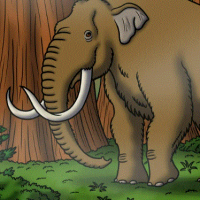
Mastodon Migration Blog
Wordpress Blog (https://mastodonmigration.wordpress.com/) from @mastodonmigration@mastodon.online - Sharing advice and assisting with the great migration.Mastodon Migration Blog
